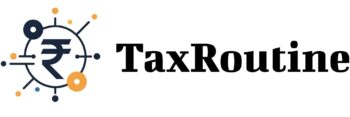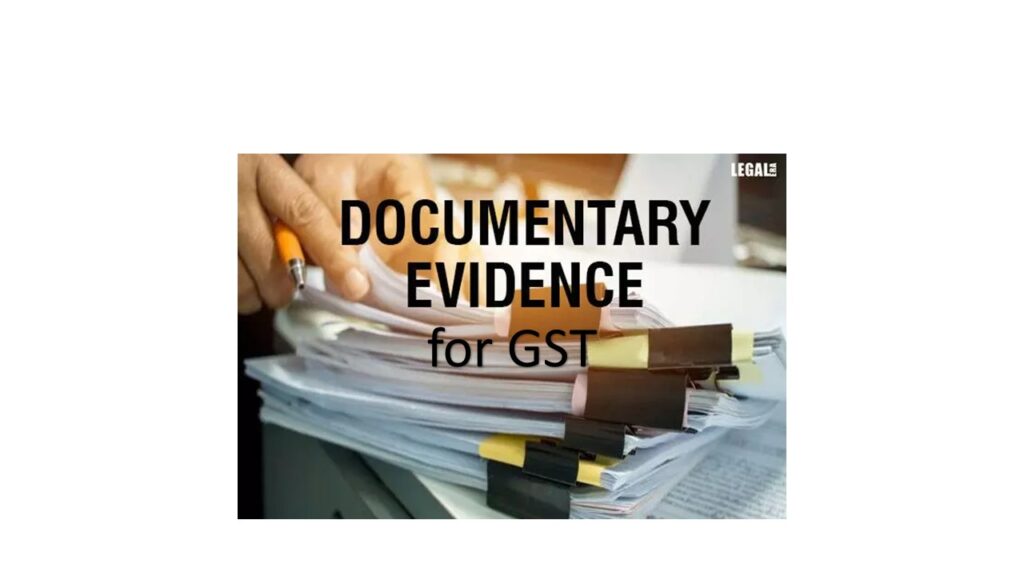GSTR-4 is the Annual Return which is to be filed by every Composition Taxpayer. In this post we will deep dive on how to fill the details table wise.
- Table wise details of GSTR-4
- Table 1 -3 – General Information
- Table 4 – Inward supplies including supplies on which tax is to be paid on reverse charge
- 4A,4B. Inward supplies received from a registered supplier
- 4C. Inward Supplies (Unregistered)
- 4D. Import of Service
- 5A,5B. Amendment of Inward supplies (Registered)
- 5A.Amendment of Inward supplies (Unregistered)
- 5A.Amendment of Import of Services
- 5B.Debit/Credit Notes (Registered)
- 5B.Debit/Credit Notes (UnRegistered)
- 6. Tax on Outward Supplies
- 5C. Amendment Debit/Credit Notes (Registered)
- 5C. Amendment Debit/Credit Notes (UnRegistered)
- 7. Amendment of Tax on Outward Supplies
- 8A. Advance Amount paid
- 8B. Adjustment of Advances paid
- 8A-II. Amendment of Tax Liability
- 8B-II. Amendment of Adjustment of advances
- Preview GSTR-4
- Final Step to file the return
Table wise details of GSTR-4
Table 1 -3 – General Information
Table 1 : GSTN – The taxpayers GSTIN gets auto-populated at the time of filing return.
Table 2 : Legal Name of the registered person and Trade name of the GSTIN mentioned above will be auto populated.
Table 3 : Aggregate Turnover details – Aggregate turnover of the preceding year will get auto populated.
Table 4 – Inward supplies including supplies on which tax is to be paid on reverse charge
4A,4B. Inward supplies received from a registered supplier
Table 4A to capture inward supplies from registered supplier other than reverse charge. This information will be auto-populated from the information reported by supplier in GSTR-1and GSTR-5;
Table 4B to capture inward supplies from registered supplier attracting reverse charge. This information will be auto-populated from the information reported by supplier in GSTR-1;
In this table the taxpayer is required to report both inter-state and intra-state supplies received from registered suppliers both supplies attracting other than reverse charge and supplies attracting reverse charge.
The B2B supplier wise details page will be displayed. The taxpayer is required on Add details button to add supplier wise details.
Add the GSTIN of the supplier, the Trade Name and Place of Supply will be auto populated. Then add the details of the supplier invoice wise. In case if the supply is an Intra-state transactions, fields for Central Tax and State Tax will appear. In case the supply attract reverse charge click on the checkbox of supply attract Reverse charge
Once the details are filled click on the save button to save the details entered.
4C. Inward Supplies (Unregistered)
Table 4C to capture details of supplies from unregistered supplier;
To add details of inward supplies received from an unregistered supplier, click the 4C. Inward supplies (Unregistered) tile.
The 4C. Inward supplies received from an unregistered supplier page is displayed. Click the ADD DETAILS button.
The B2B Unregistered Supplier – Add Invoice page is displayed. Add the details invoice wise such as Invoice No., Invoice Date, Total Invoice Value. Then select the POS and supply Type from the drop-down list.
In case of Intra-State Transactions
- In case of intra-state supplies central tax and state tax will appear.
- In the Taxable Value field against the rates, enter the taxable value of the goods or services. In the cess field enter the cess amount.
- Then click on the Save button to save the details.
In case of Inter-State Transactions
- In case of inter-state supplies integrated tax will appear.
- In the Taxable Value field against the rates, enter the taxable value of the goods or services. In the cess field enter the cess amount.
- Then click on the Save button to save the details.
4D. Import of Service
Table 4D to capture details of import of service;
- To add details of import of service, click the 4D. Import of Service tile.
- 4D. Import of Service page is displayed. Click the ADD DETAILS button to add the details invoice wise.
- Add the details invoice wise such as invoice number, invoice date, total invoice value. Then select the POS and supply Type from the drop-down list.
- Then in the Taxable Value field against the rates, enter the taxable value of the goods or services. In the cess field enter the cess amount.
- Then click on the Save button to save the details.
5A,5B. Amendment of Inward supplies (Registered)
Table 5 to capture amendment of information provided in earlier tax periods as well as original/ amended information of debit or credit note received, rate-wise. Place of Supply (PoS) to be reported only if the same is different from the location of the recipient. While furnishing information the original debit /credit note, the details of invoice shall be mentioned in the first three columns, While furnishing revision of a debit note/credit note, the details of original debit /credit note shall be mentioned in the first three columns of this Table.
- To add amendment details of inward supplies received from a registered supplier (with or without reverse charge), click the 5A, 5B. Amendment of Inward supplies (Registered) tile.Amendment of B2B (Registered) – Summary page will be displayed.
- Select the Financial Year from the drop-down list. In the Invoice No. field, enter the original invoice number which you want to amend from earlier tax period. Click the AMEND INVOICE button.
- Amendment of B2B (Registered) – Summary page is displayed. Amend the details in the invoice by entering the details of invoice number in the revised invoice no. field, invoice date in the revised invoice date field using the calendar, then revise the Total invoice value, taxable value, if required.
- If supply attracts reverse charge click on the checkbox for Supply attract Reverse Charge.
- Click on the Save button to save the details.
5A.Amendment of Inward supplies (Unregistered)
- To add amendment details of inward supplies received from an unregistered supplier, click the 5A. Amendment of Inward supplies (Unregistered) tile. Amendment of Inward supplies (Unregistered) page will be displayed.
- Select the Financial Year from the drop-down list. In the Invoice No. field, enter the original invoice number which you want to amend from earlier tax period. Click the AMEND INVOICE button.
- Amendment of Inward supplies (Unregistered) page is displayed. Amend the details of the invoice by entering the details of invoice number in the revised invoice no. field, invoice date in the revised invoice date field using the calendar, then revise the Total invoice value, taxable value, if required.
- If supply attracts reverse charge click on the checkbox for Supply attract Reverse Charge.
- Click on the Save button to save the details.
- In case if you want to modify or delete the amended invoice you can do under actions.
5A.Amendment of Import of Services
- To add amendment details of inward supplies received from an unregistered supplier, click the 5A. Amendment of Import of services tile. Amendment of Import of service page will be displayed.
- Select the Financial Year from the drop-down list. In the Invoice No. field, enter the original invoice number which you want to amend from earlier tax period. Click the AMEND INVOICE button.
- Amendment of Import of services page is displayed. Amend the details of the invoice by entering the details of invoice number in the revised invoice no. field, invoice date in the revised invoice date field using the calendar, then revise the Total invoice value, taxable value, if required.
- Click on the Save button to save the details.
- In case if you want to modify or delete the amended invoice you can do under actions.
5B.Debit/Credit Notes (Registered)
- To add amendment details of inward supplies received from an unregistered supplier, click the 5B. Debit/Credit Notes (Registered) tile. Credit/Debit Notes (Registered)- Summary page will be displayed. Click on ADD Details button to proceed further.
- In the Supplier GSTIN field, enter the GSTIN of the supplier. Once the GSTIN of the supplier is entered, Supplier Name field is auto-populated based on the GSTIN of the supplier.
- In the Debit/Credit Note No., Debit/Credit Note Date, Note Value and Note Type fields, enter the number, date, value and type of the Debit/Credit Note.
- Enter the original invoice number and date in the respective columns and select the type of supply from the drop-down list such as Inter-state or Intra-state supply.
- Then in the Taxable Value field against the rates, enter the taxable value of the goods or services. In the cess field enter the cess amount.
- In case the supply is an Intra-state transaction fields for central tax and state tax will appear otherwise integrated tax will appear.
- Click on the Save button to save the details.
Note: The summary displayed for amendments table can have negative values, in case of downward amendment, as the values displayed are net of (Amended values – Original value).
5B.Debit/Credit Notes (UnRegistered)
- To add amendment details of inward supplies received from an unregistered supplier, click the 5B. Debit/Credit Notes (unregistered) tile. Credit/Debit Notes (Registered)- Summary page will be displayed. Click on ADD Details button to proceed further.
- Select the Type from the drop-down list either as B2BUR or IMPS.
- In the Debit/Credit Note No., Debit/Credit Note Date, Note Value and Note Type fields, enter the number, date, value and type of the Debit/Credit Note.
- Enter the original invoice number and date in the respective columns and select the type of supply from the drop-down list such as Inter-state or Intra-state supply.
- Then in the Taxable Value field against the rates, enter the taxable value of the goods or services. In the cess field enter the cess amount.
- In case the supply is an Intra-state transaction fields for central tax and state tax will appear otherwise integrated tax will appear.
- Click on the Save button to save the details.
6. Tax on Outward Supplies
This table captures the details of Turnover and the liability of tax to be paid on the Turnover of the taxpayer against each rate.
- To add details of tax on outward supplies made (Net of advance and goods returned), click the 6. Tax on Outward Supplies tile. Tax on Outward Supplies made (net of advance and goods returned) page is displayed.
- Enter the turnover details against rate of tax for composition tax amount.
- Click on the Save button to save the details.
- A message is displayed that Request accepted successfully.
5C. Amendment Debit/Credit Notes (Registered)
- To add amendment details of credit or debit notes issued to the registered recipients, click the 5C. Amendment Debit/Credit Notes (Registered) tile. Amended Credit/ Debit Notes – Summary page is displayed.
- Select the Financial Year from the drop-down list. Enter the supplier GSTN number and the original note number in the respective field. Amended Credit/Debit Notes – Add Note page is displayed.
- Now enter the revised credit or debit note number , date using the calendar in the respective fields.
- If supply attracts reverse charge click on the checkbox for Supply attract Reverse Charge.
- Click on the Save button to save the details.
5C. Amendment Debit/Credit Notes (UnRegistered)
- To add amendment details of credit or debit notes issued to the unregistered recipients, click the 5C. Amendment Debit/Credit Notes (Unregistered) tile. Amended Credit/ Debit Notes (Unregistered) – Summary page is displayed.
- Select the Financial Year from the drop-down list. Enter the original note number for which the details are required to be amended.
- Enter the amended details (revised details) such as revised credit or debit note number, revised Credit/Debit Note Date using the calendar.
- Click on the Save button to save the details.
7. Amendment of Tax on Outward Supplies
This table capture the details of amendment of incorrect details reported in Table 6 of previous returns.
- To add amendment details of tax on outward supplies made (Net of advance and goods returned), click the 7. Amendment of Tax on Outward Supplies tile. Amendment of tax on Outward Supplies page is displayed.
- Select the Financial Year and the Return filing period from the drop-down list. Click on Amend Invoice Button.
- The details of turnover and composition tax amount will be displayed for the selected period. Modify the details of the turnover against the rate of the tax.
- Click on the Save button to save the details.
8A. Advance Amount paid
This table captures the details of information of advance paid pertaining to reverse charge supplies and the tax paid on it including adjustments against invoices.
- To add details of advance amount paid for reverse charge supplies in the tax, click the 8A. Advance amount paid tile. Tax Liability (Advance Received)-Summary page is displayed. Click the ADD STATE WISE DETAILS button.
- Select the Place of Supply (POS) from the drop-down list. Depending on selected POS, the supply type gets auto-populated.
- Enter the details Gross Advance Paid (excluding tax) against the correct rate.
- The tax will be auto-calculated based on the POS as central tax and state tax or the integrated tax.
- Click on the Save button to save the details.
8B. Adjustment of Advances paid
- To add details of advance amount on which tax was paid in earlier period, but invoice has been received in the current period, click the 8B. Adjustment of Advances paid tile. Adjustment of Advances-Summary page is displayed. Click the ADD STATE WISE DETAILS button.
- Tax already paid on invoices issued in the current period – Add Details page is displayed.
- Select the POS from the drop-down list. Depending on selected POS, the supply type gets auto-populated.
- Enter the details Gross Advance Paid (excluding tax) against the correct rate.
- The tax will be auto-calculated based on the POS as central tax and state tax or the integrated tax.
- Click on the Save button to save the details.
8A-II. Amendment of Tax Liability
- To add details of amendment of advance amount paid for reverse charge supplies in the previous tax period, click the 8A-II. Amendment of Tax Liability tile. Amendment Tax Liability (Advance Received) – Summary page is displayed.
- Select the Financial Year, Return filing period, POS and Supply Type from the drop-down list. Click on Amend Invoice Button.
- Amend the Gross Advance Paid details against the rate. The tax will be auto-calculated based on the POS as central tax and state tax or the integrated tax.
- Click on the Save button to save the details.
8B-II. Amendment of Adjustment of advances
- To add amendment details of advance amount on which tax was paid in earlier period, but invoice has been received in the current period, click the 8B-II. Amendment of Adjustment of advances tile. Amendment of Adjustment of advances – Summary page is displayed.
- Select the Financial Year, Return filing period, POS and Supply Type from the drop-down list. Click on Amend Invoice Button.
- Enter the Gross Advance Paid details against the rate. The tax will be auto-calculated based on the POS as central tax and state tax or the integrated tax.
- Click on the Save button to save the details.
Preview GSTR-4
Once all the tiles all filled , click on the Preview Button. This will download the draft summary of the Form GSTR-4 for review.
Final Step to file the return
Click on the Proceed to File button to proceed further.
A message is displayed on top page of the screen that Proceed to file request has been received. Please check the status in sometime. Click the Refresh button.
Once the status of Form GSTR-4 is “Ready to File”, 10 & 11 – Tax, Interest, Late fee payable and paid tile gets enabled. Click the 10 & 11 – Tax, Interest, Late fee payable and paid tile.
The Payment of Tax page is displayed to make payment before filing the return. The cash ledger balance is shown if any balance is available in the cash ledger. If the balance in the cash ledger balance is less than the required the balance to be paid make the payment by clicking on Create Challan button.
🔗 How to make payment in GST portal
Click the PREVIEW GSTR-4 button to view the summary page of Form GSTR-4 for your review.
The Final step to file the Form GSTR-4 is to File the Form with DSC/EVC.
Select the Declaration checkbox and select the Authorized Signatory from the drop-down list.
Then click on File GSTR-4, submit application with a warning message will be displayed. Click on FILE WITH DSC or FILE WITH EVC button to file the form.
After submitting the return the Status of the form will be changed to FILED, the uploaded copy of the return can be downloaded either in PDF or excel format.
The draft form of GSTR-4 is attached hereunder :
Form-GSTR-4GST Portal